Archival storage¶
During archival storage, the AIP is moved into its storage repository.
Should you run into an error during archival storage, please see Error handling.
On this page
Storing an AIP¶
1. Once ingest is complete, selecting a location to «Store AIP» in the Actions drop-down menu compresses and zips the AIP and moves it into Archival storage.
2. In the demo version of Archivematica the AIP storage directory is
/sharedDirectoryStructure/www/AIPsStore/. In other environments it can be a
remote network mounted directory. If multiple AIP storage locations have been
created in the Storage Service, each will appear in the Store AIP location
dropdown, including LOCKSS locations.
3. The AIP directories are broken down into UUID quad directories for efficient storage and retrieval.
Nota
UUID quad directories: Some file systems limit the number of items allowed in a directory, Archivematica uses a directory tree structure to store AIPs. The tree is based on the AIP UUIDs. The UUID is broken down into manageable 4 character pieces, or «UUID quads», each quad representing a directory. The first four characters (UUID quad) of the AIP UUID will compose a sub directory of the AIP storage. The second UUID quad will be the name of a sub directory of the first, and so on and so forth, until the last four characters (last UUID Quad) create the leaf of the AIP store directory tree, and the AIP with that UUID resides in that directory.)
4. The Archival storage tab in the Archivematica dashboard consists of a table with information about the stored AIPs. Use the up and down arrows in the column headers to sort by AIP name, size, UUID, date stored or status. Note that at the top of the table is the total size of the stored AIPs and the number of indexed files.
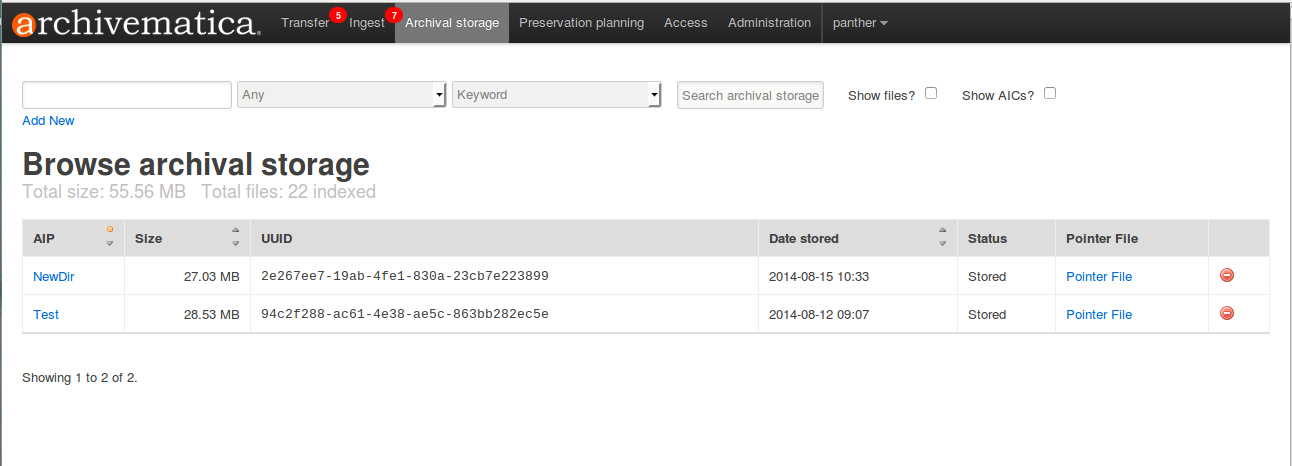
5. To open a copy of the AIP, click on the AIP name. You can then open or download the zipped AIP.
6. The AIP pointer file can be accessed by clicking on the Pointer file link. The pointer file provides information on the AIP and its relationships to the Archivematica, DIPs, and other AIPs as appropriate.
Ver también
Searching the AIP store¶
To search the AIP index, use the search bar at the top of the screen.
- The index includes the AIP names and METS contents.
- Search results show AIPs and AIP parts with their UUIDs and the ability to click on the raw ElasticSearch file and view it in another screen.
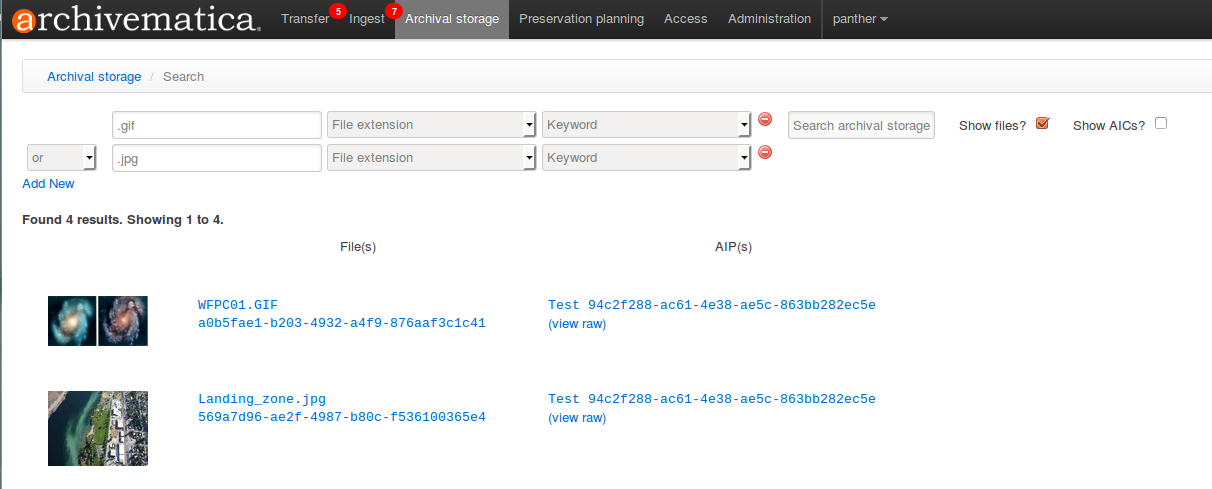
Note that:
- All METS metadata is indexed and searchable.
- Use the first dropdown menu to search in: File UUID, File path, File extension, AIP UUID, and AIP name
- Use the second dropdown menu to search by keyword or phrase
- Click in the box next to the Show files? box to include files in your results
- Clicking on search results allows for local download of the entire AIP. Clicking on a file will result in opening the file if your browser has a viewer, or downloading it if your browser does not.
- By clicking on «View raw» next to a search result, you can also view the raw JSON data that contains the METS data, the Archivematica version that generated the data, the AIP UUID, the time indexing occurred, and the relative file path within the AIP.
Deleting an AIP¶
1. To request AIP deletion, click on the red delete icon next the AIP in the Archival storage tab table.
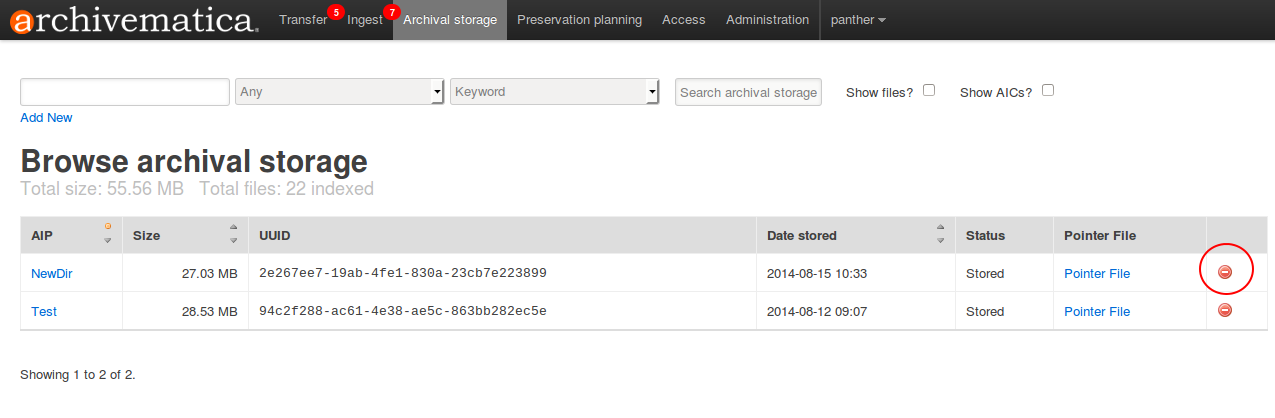
- Archivematica will ask for a reason for deletion.
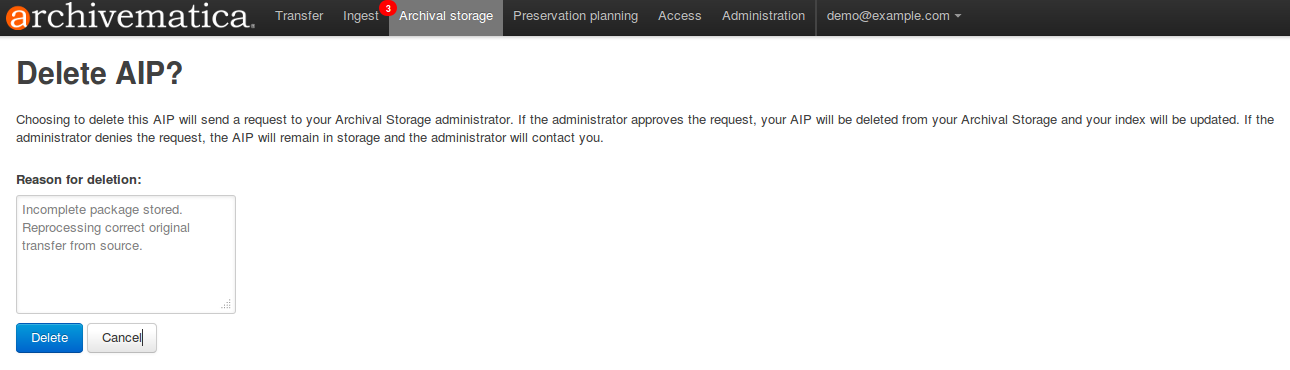
Choosing to delete an AIP will send a request to your Archival Storage Service administrator. If the administrator approves the request, your AIP will be deleted from your Archival Storage and your index will be updated. If the administrator denies the request, the AIP will remain in storage and your administrator should contact you.
Importante
Note that Archivematica tracks the location and existence of AIPs in 2 ways, within the Storage Service and in the Elastic Search index which you can search via the dashboard. Deleting AIP’s directly from the file system rather than through the Storage Service will cause inconsistencies in both applications and is not recommended in a production environment.
Ver también


