Backlog¶
The backlog tab is used to view, search and request deletion of transfers which have been sent to backlog.
At this time, transfers stored using Archivematica’s backlog functionality can only be accessed by using the same pipeline that the transfer was created in. If you decommission your pipeline, you will be unable to reindex and repopulate the backlogged material in a new Archivematica pipeline.
Note
If you are running Archivematica without Elasticsearch or with limited Elasticsearch functionality, the Backlog tab will not appear in your dashboard.
On this page:
Searching for transfers¶
Navigate to the backlog page, where you should see a paginated list of all backlogged transfers.
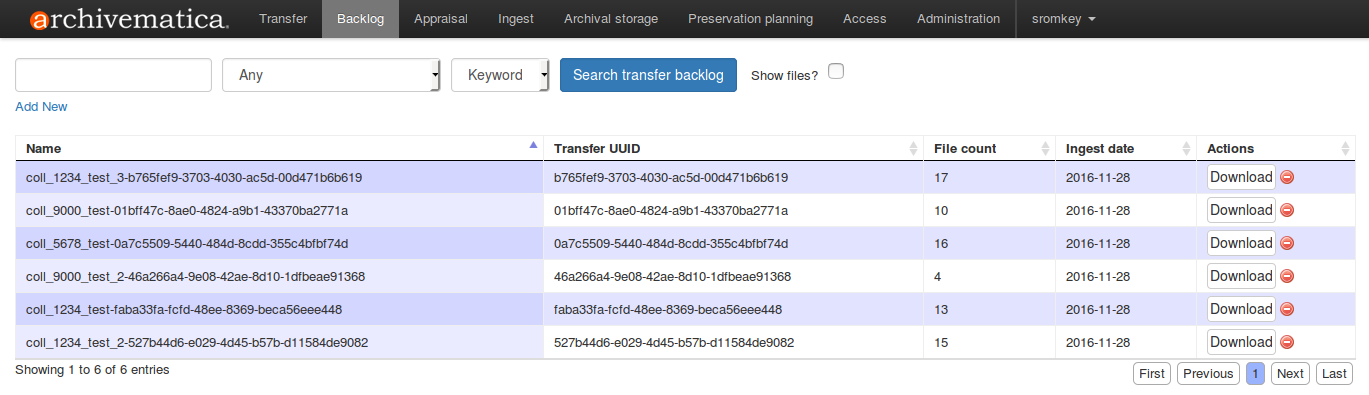
Perform your search using the fields at the top of the screen, adding new boolean operators as desired. Searches can be performed on file name, file extension, accession number, Ingest date or SIP (Transfer) UUID. To search on the name of the transfer, leave the field as “Any”. Wildcards (*) are allowed.
Hint
If you’re not finding anything in your search results, try switching from “keyword” to “phrase.”
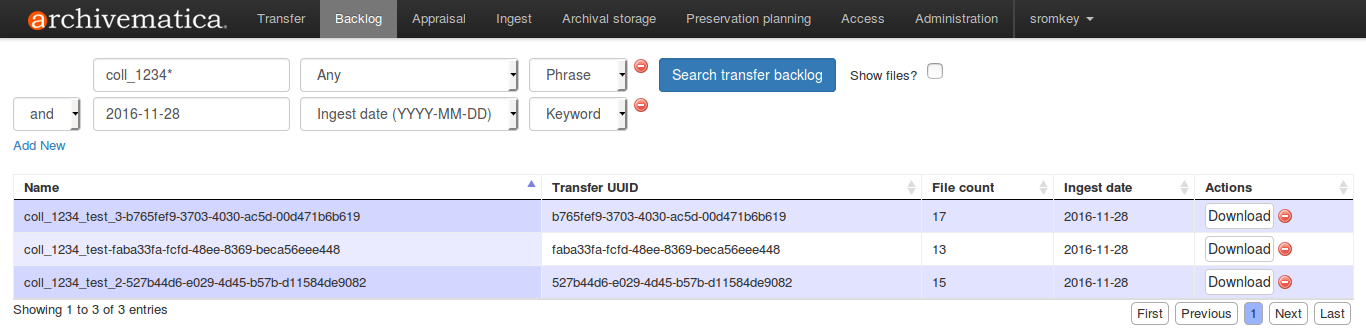
Searching for files¶
File searches can be performed using the same instructions as Searching for transfers, above, by additionally clicking “Show files?”. You can also browse all files in backlog by leaving the search blank and clicking “Show files?”.
File searches/browses will show all files in the transfer, including logs created during transfer.
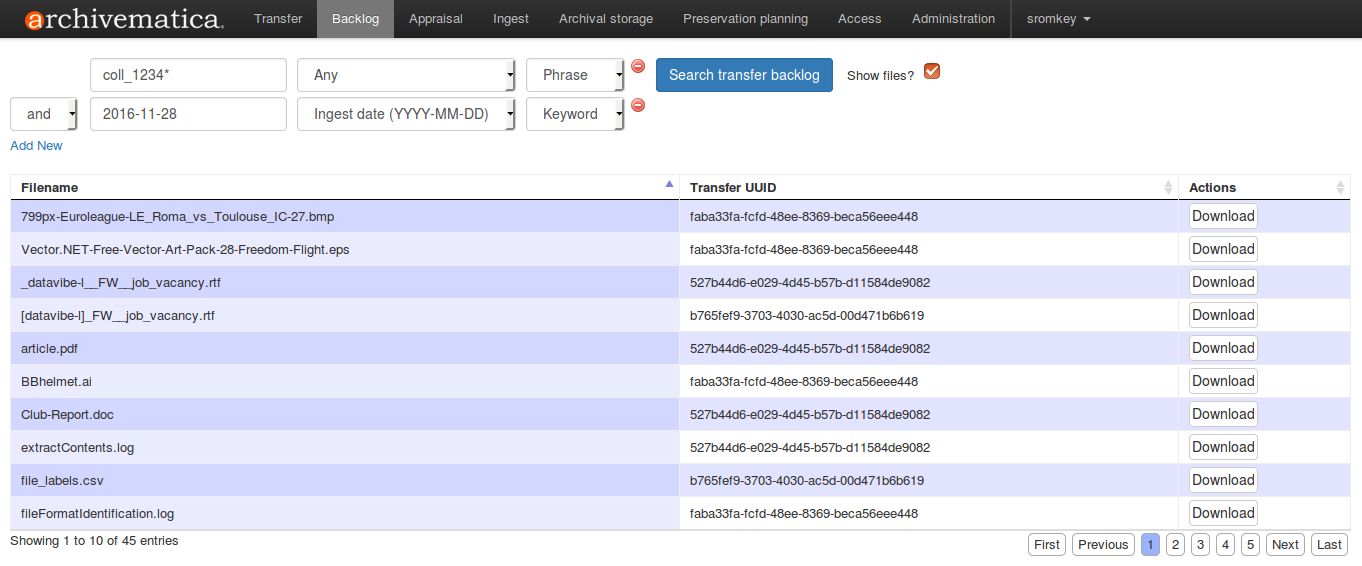
Downloading transfers or files¶
Either files or transfers can be downloaded by using the download button on the right-hand side. Transfers when downloaded will be packaged as a tar file.
Note
In testing, we have had success in downloading transfers/files of up to 1 GB; further development may be required to scale this feature to larger transfers/files.
Deletion of transfers¶
Transfers can be requested for deletion by clicking the red remove icon beside the transfer.
The user will be prompted to provide a reason for deleting the transfer.
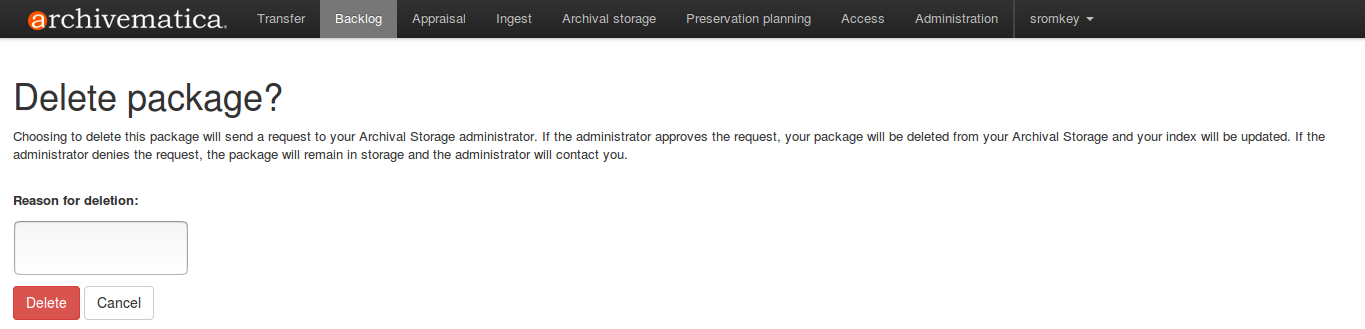
To complete the deletion, an administrator must login to the Storage Service and approve the deletion.
Until the deletion is approved, the transfer will remain visible in the backlog tab and will be available for download from the backlog tab as well.


