Unzipped and zipped bags¶
Archivematica supports the ingest of materials packaged in accordance with the Library of Congress BagIt specification. Users can ingest both zipped and unzipped bags by using the appropriate transfer type.
On this page
Bag structure requirements¶
Bags must adhere to requirements of the BagIt specification. If not, Archivematica will fail and files will be cleaned up and removed.
Some issues that can cause bags to inadvertently fail include:
- Invisible files were added to the bag after it has been created.
- Encoding requirements found in bagit.txt do not match the encoding of characters in bag-info.txt.
- Editing a file (e.g. metadata.csv) after the bag has been created.
- Structural issues. See Adding metadata to bags for more information on how to structure bags.
Configuring bags¶
Bags can be configured in a variety of ways to achieve specific preservation goals.
Unzipped bags¶
Unzipped bags can be created by hand or by using a BagIt tool like BagIt-python or Bagger. The bag must comply with the BagIt specification.
To ingest an unzipped bag, select Unzipped bag from the transfer type dropdown menu in the Transfer tab and then select your material from the transfer browser.
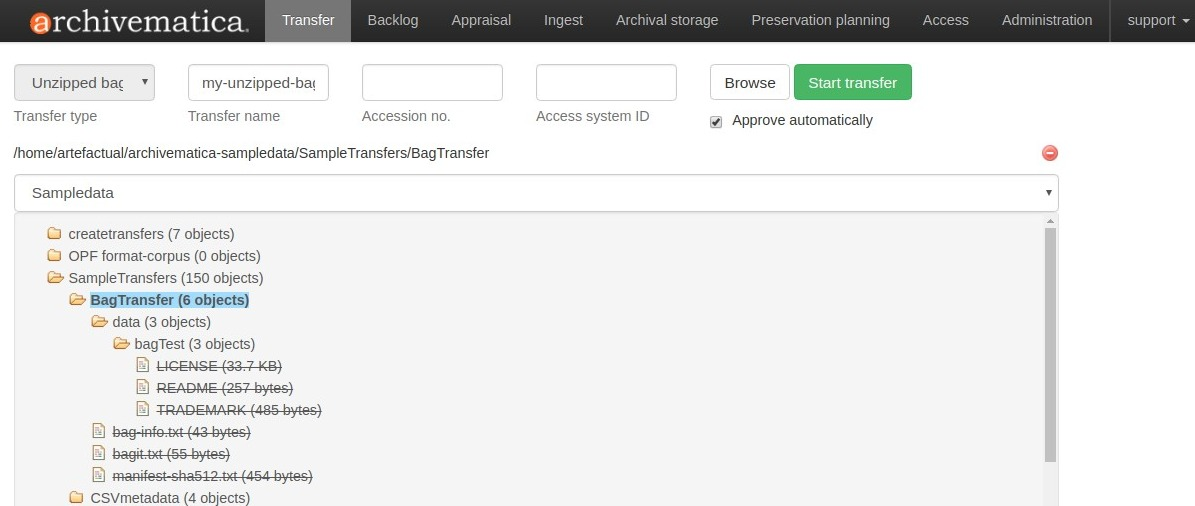
The screenshot above shows a simple bag containing three digital objects to be
preserved (LICENSE, README, and TRADEMARK) as well as the
accompanying files required by the BagIt specification (bag-info.txt,
bagit.txt, and a manifest file, in this case for sha512 checksums.) Note
that the digital objects to be preserved are within a subdirectory called
data.
For more information on processing your transfer, see process transfer on the Transfer page.
Zipped bags¶
Zipped bags can be created by hand or by using a BagIt tool like BagIt-python or Bagger. The bag must comply with the BagIt specification.
To ingest a zipped bag, select the transfer type Zipped bag from the
dropdown menu in the transfer tab of the Dashboard. When you open the transfer
browser, you will notice that only materials that use the compression formats
.zip, .tgz, or tar.gz can be selected for transfer. These are the
only compressed formats that Archivematica accepts for zipped bag transfers.
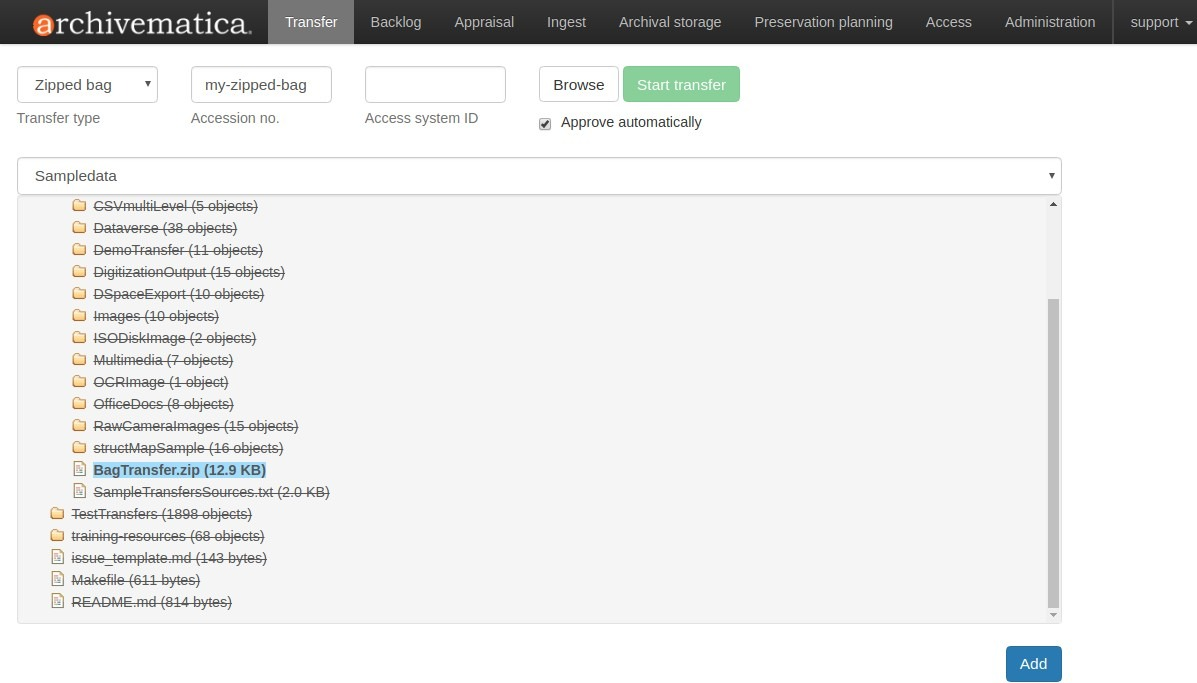
The bag itself should be structured internally like an unzipped bag, as shown above.
Note that zipped bag transfers always use the name of the bag as the transfer name.
For more information on processing your transfer, see process transfer on the Transfer page.
Adding descriptive/rights metadata and submission documentation to bags¶
Similar to standard transfers, it is possible to add descriptive and rights metadata to unzipped and zipped bag transfers. See Adding metadata to bags for more information.
Other ways to configure bags¶
There may be other ways to combine standard transfer configurations with bags, such as:
- Transfers with submission documentation
- Persistent identifiers
- Transferring material with preservation or access derivatives (manual normalization)
- Transferring material with access copies only
- Transferring material with service (mezzanine) files
However, Artefactual does not test all configurations. It is recommended to thoroughly test any unique configuration and review the results before running your workflow in production. If you have questions about different ways to set up bags for transfer, consider a post to the Archivematica user forum.
Index and search bag metadata¶
In Archivematica 1.4 and higher, fields in the bag-info.txt file are indexed
as source metadata in Elasticsearch, making their contents searchable in the
Archival Storage tab after the bag transfer has been stored.
Labels in the bag-info.txt file are serialized as XML in the METS
sourceMD field and linked to the objects directory of the AIP.
For example, the bag-info.txt might include the following information (sample provided via https://tools.ietf.org/html/draft-kunze-bagit-10).
Source-Organization: Spengler University
Organization-Address: 1400 Elm St., Cupertino, California, 95014
Contact-Name: Edna Janssen
Contact-Phone: +1 408-555-1212
Contact-Email: ej@spengler.edu
External-Description: Uncompressed greyscale TIFF images from the Yoshimuri papers colle...
Bagging-Date: 2008-01-15
External-Identifier: spengler_yoshimuri_001
Bag-Size: 260 GB
Payload-Oxum: 279164409832.1198
Bag-Group-Identifier: spengler_yoshimuri
Bag-Count: 1 of 15
Internal-Sender-Identifier: /storage/images/yoshimuri
Internal-Sender-Description: Uncompressed greyscale TIFFs created from microfilm and are...
When preserved in the resulting AIP’s METS XML file, the above information is represented like so:
<mets:amdSec ID="amdSec_14">
<mets:sourceMD ID="sourceMD_1">
<mets:mdWrap MDTYPE="OTHER" OTHERMDTYPE="BagIt">
<mets:xmlData>
<transfer_metadata>
<Source-Organization>Spengler University</Source-Organization>
<Organization-Address>1400 Elm St., Cupertino, California, 95014</Organization-Address>
<Contact-Name>Edna Janssen</Contact-Name>
<Contact-Phone>+1 408-555-1212</Contact-Phone>
<Contact-Email>ej@spengler.edu</Contact-Email>
<External-Description> Uncompressed greyscale TIFF images from the Yoshimuri papers colle...</External-Description>
<Bagging-Date>2008-01-15</Bagging-Date>
<External-Identifier>spengler_yoshimuri_001</External-Identifier>
<Bag-Size>260 GB</Bag-Size>
<Payload-Oxum>279164409832.1198</Payload-Oxum>
<Bag-Group-Identifier>spengler_yoshimuri</Bag-Group-Identifier>
<Bag-Count>1 of 15</Bag-Count>
<Internal-Sender-Identifier>/storage/images/yoshimuri</Internal-Sender-Identifier>
<Internal-Sender-Description>Uncompressed greyscale TIFFs created from microfilm and are...</Internal-Sender-Description>
</transfer_metadata>
</mets:xmlData>
</mets:mdWrap>
</mets:sourceMD>
</mets:amdSec>
Note
In order to be parsed into the METS file, bag-info.txt labels (i.e. Source-Organization) must be compliant with XML so they cannot contain spaces or forbidden characters.
The metadata contained within the <transfer_metadata> tags can now be used
for searching on the Archival Storage tab.
Searching for any of the terms (i.e. Spengler University) in the
bag-info.txt using the search parameter Any should display stored
packages that includes the search term in any field (or in the AIP name, etc. as
per Searching the AIP store).
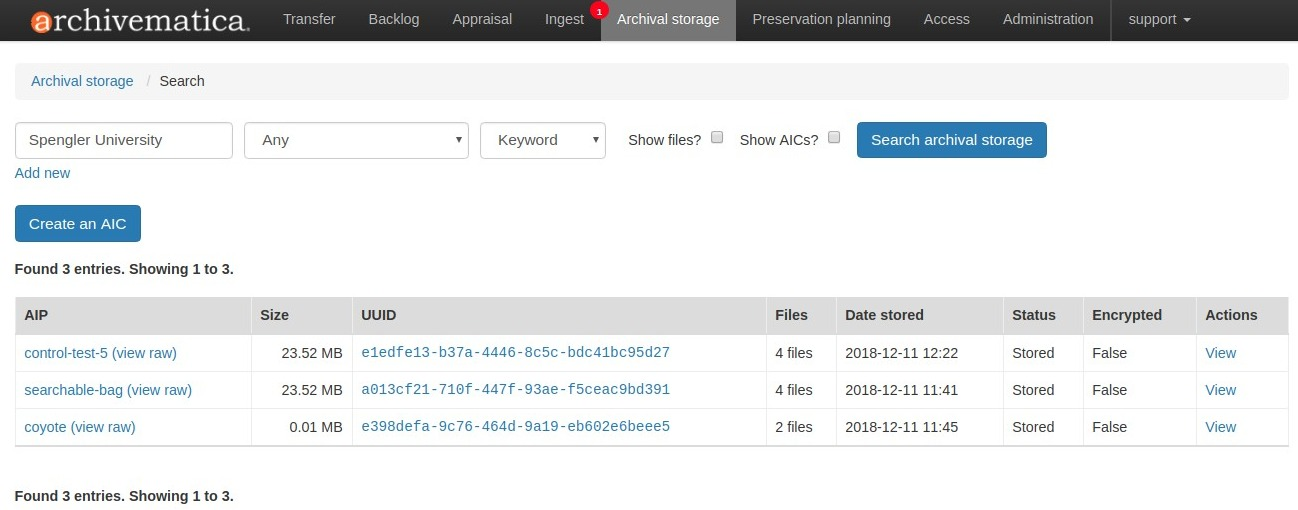
In the above example, the AIP coyote contained the search phrase in the
descriptive metadata, rather than bag-info.txt. The other two AIPs contained
the search phrase in bag-info.txt.
You can narrow the search results to just search the metadata that comes from
bag-info.txt by selecting Transfer metadata as the search parameter. This
will search for anything within the <transfer_metadata> tags in the METS
file.
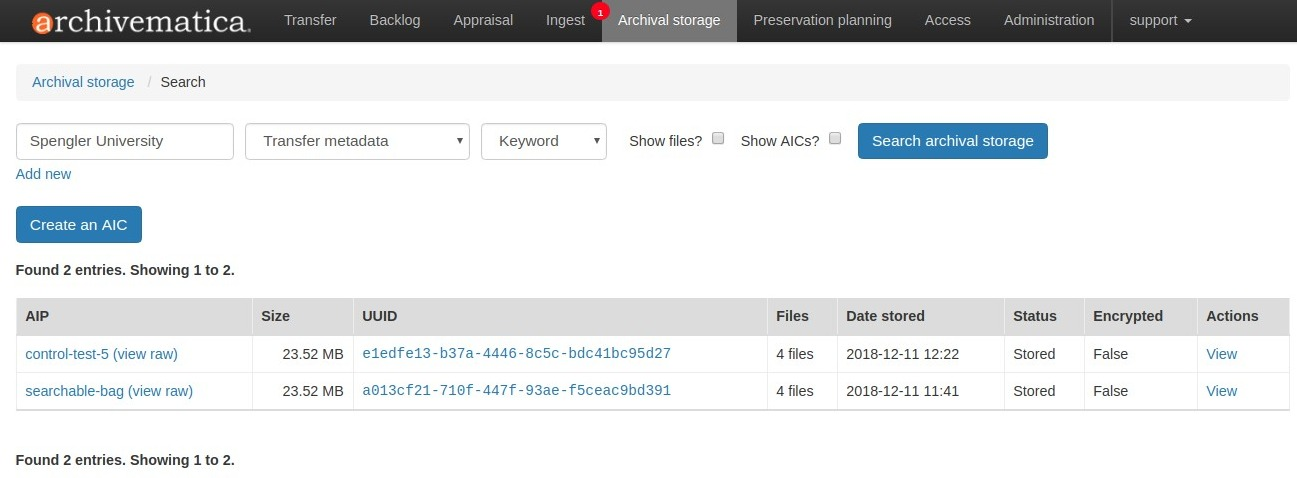
You can narrow the search results even further by using the Transfer metadata
(other) search parameter, which allows you to define the specific sub-field
within the <transfer_metadata> that you want to search. For example, you may
want to search for AIPs where the search phrase “Spengler University” is present
in the Source-Organization field, but not other fields.
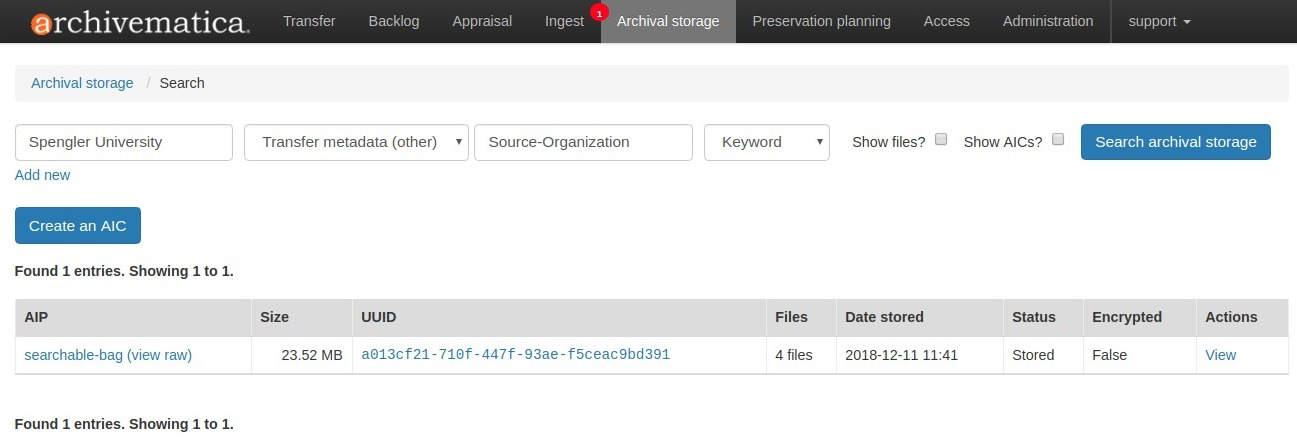
To search on a date range in <transfer_metadata> or one if its sub-fields, the
user enters two dates in ISO date format separated by a colon. For example,
2015-01-03:2015-04-14.


